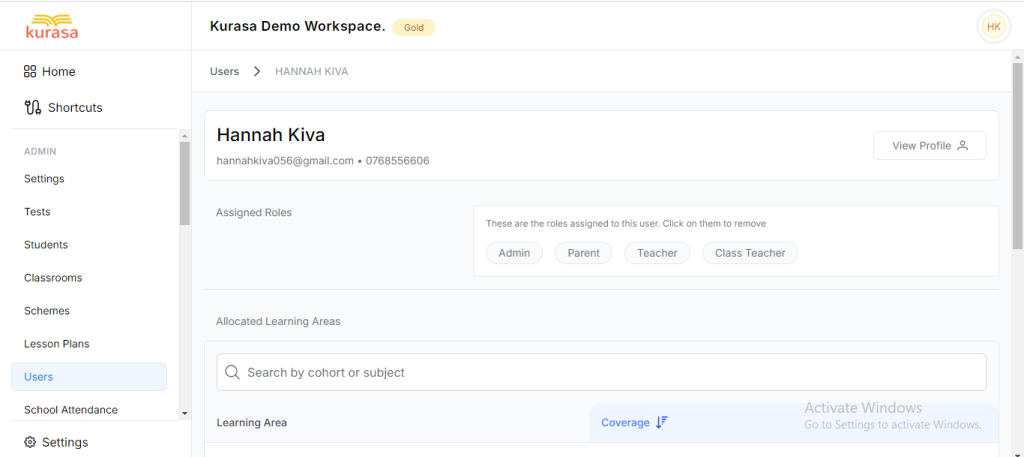Adding users to the workspace.
View a list of all users in the workspace
View pending invites of the added users.
Deleting users from the workspace.
Users Include:
- Admin
- Class_teacher
- Co_owner
- Director
- Introspector
- Parent
- Section_head
- Teacher
How to add the Users;
- Navigate to the users on the side menu.
- Click on the ‘Add User’.
- Fill in the user details.i.e.
- [Mandatory] Email
- Select the Role
- [Optional] First Name, Last Name, Phone Number
- Click ‘ Add’.
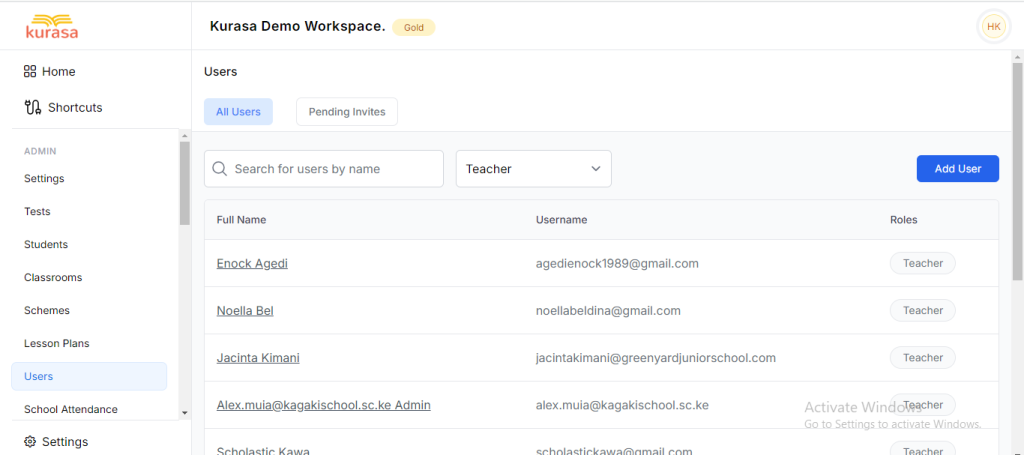
Note that in order to create a user successfully, the email and the role fields must be filled.
Upon adding the user, an automated email is generated and sent to the user’s email, which includes a confirmation request to join the platform.
User clicks on the confirmation link provided in the email.
Successful confirmation activates the user’s account.
Once confirmed, the user gains access to the platform’s features.
View pending invites of the added users
- In the ‘Pending Invites’ section, you can view users who are yet confirmed their acceptance.
- Pending users are those who have been added to the system. An invitation has been dispatched to their email, awaiting their acceptance.
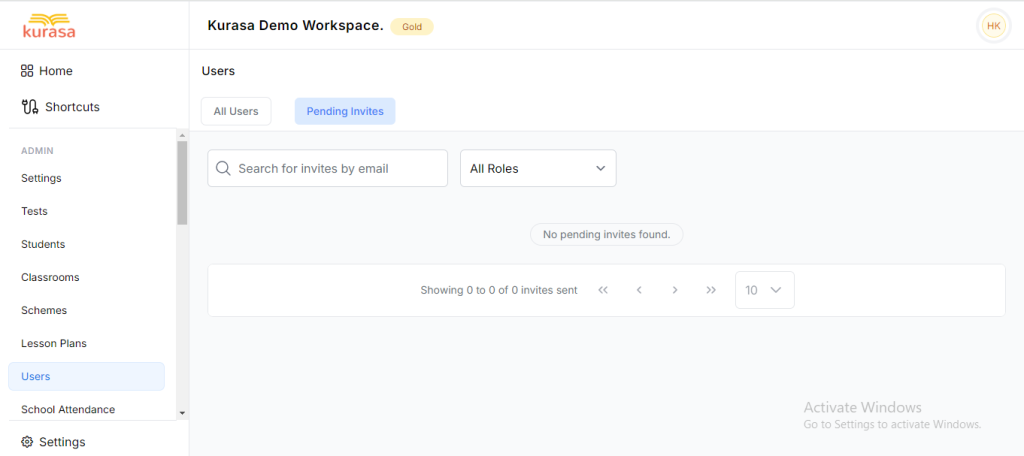
Deleting Users from Workspace
- Click on the name of the user you want to delete.
- Click on ‘Remove’.
- Click ‘Confirm’.
Deleting Assigned Roles from Users
- Choose the specific role you wish to revoke from the user.
- Click ‘Confirm’.